Account storage
"Keep important items in your account storage now!"
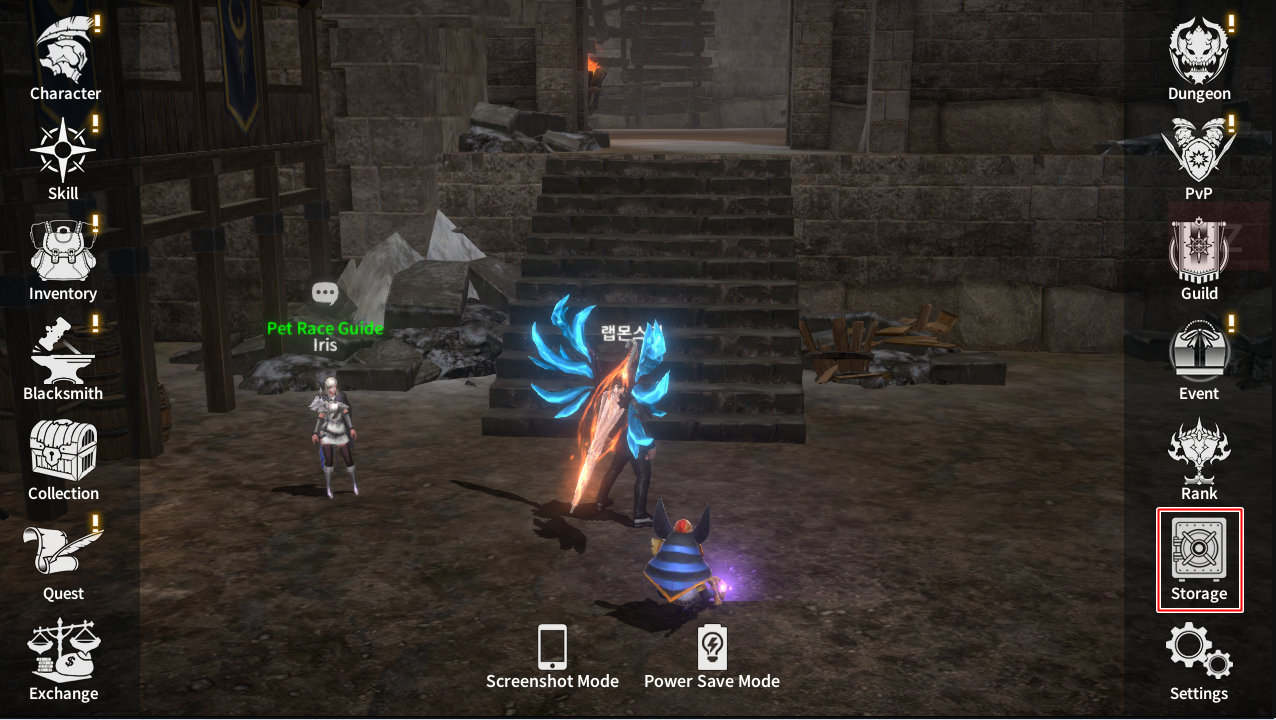
The account storage can be checked and used in [Menu] → [Storage].
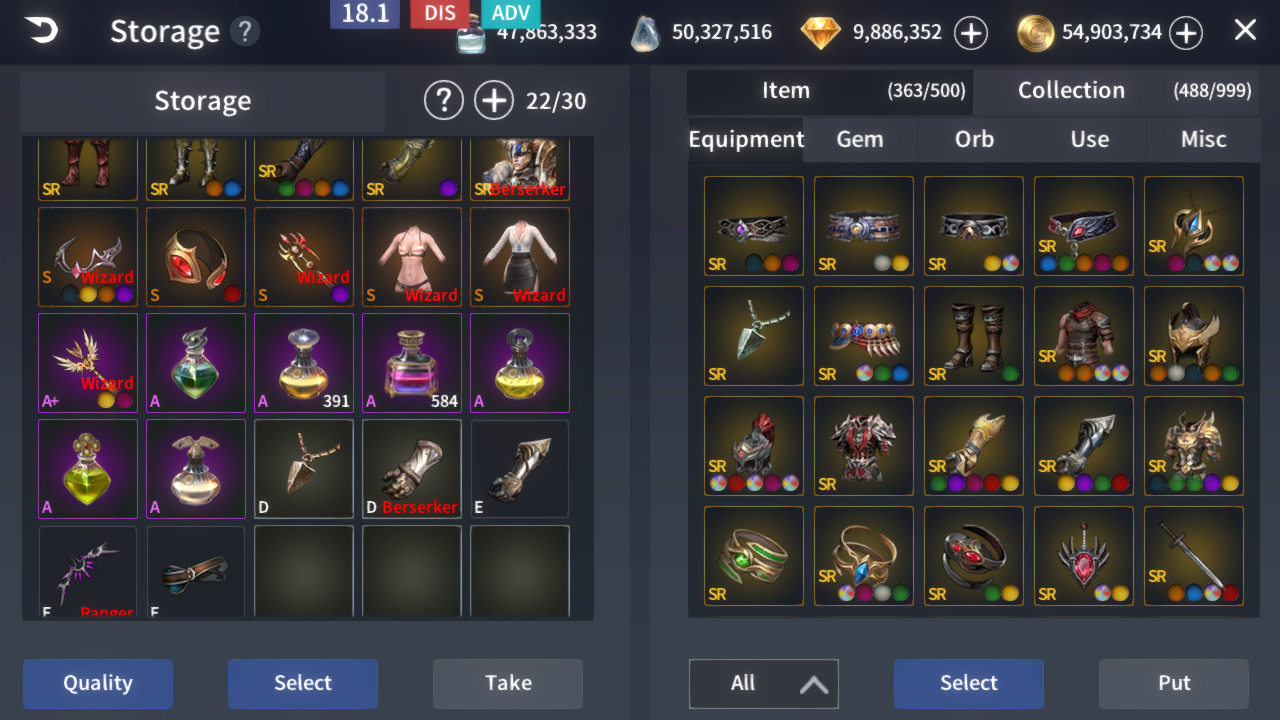
* You can put items(Equipment/Gem/Orb/Use/Misc) and collection(pet/ride/wing/transform/costume) itemsin your inventory in the account storage.
* You can use up to 10 spaces by default.
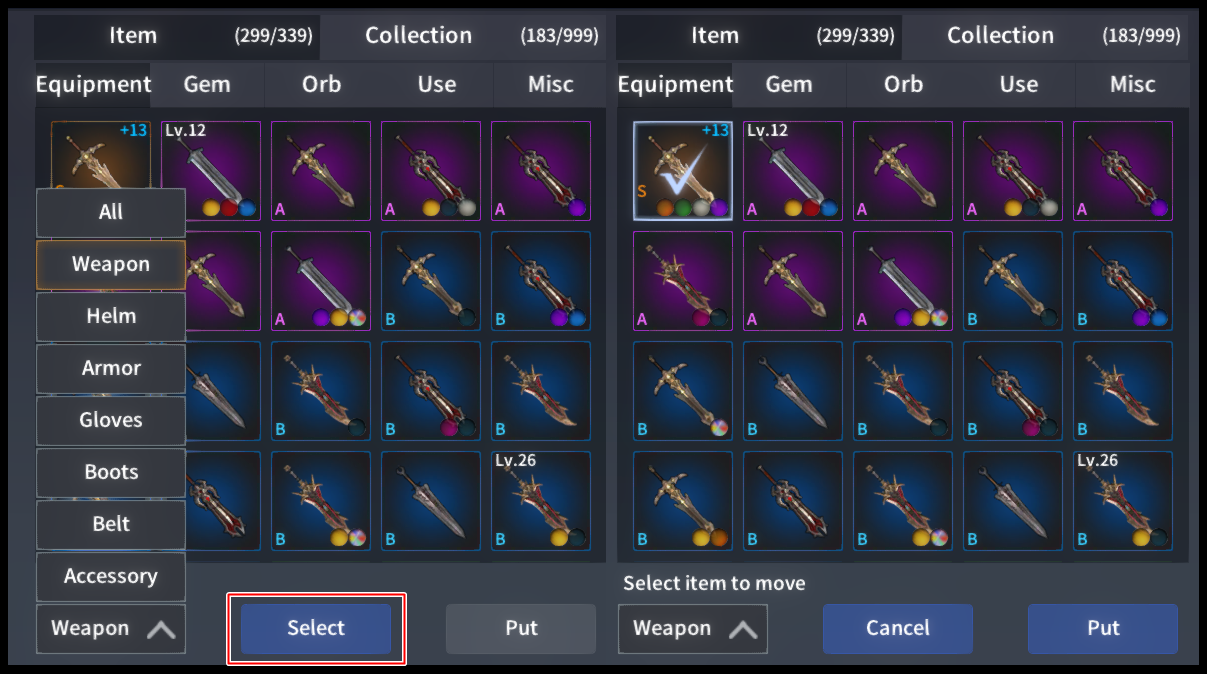
On the right side of the account storage, click [Select] to select the equipment item you want to put and click the Insert button.
Tip. For equipment items, you can select categories by site.
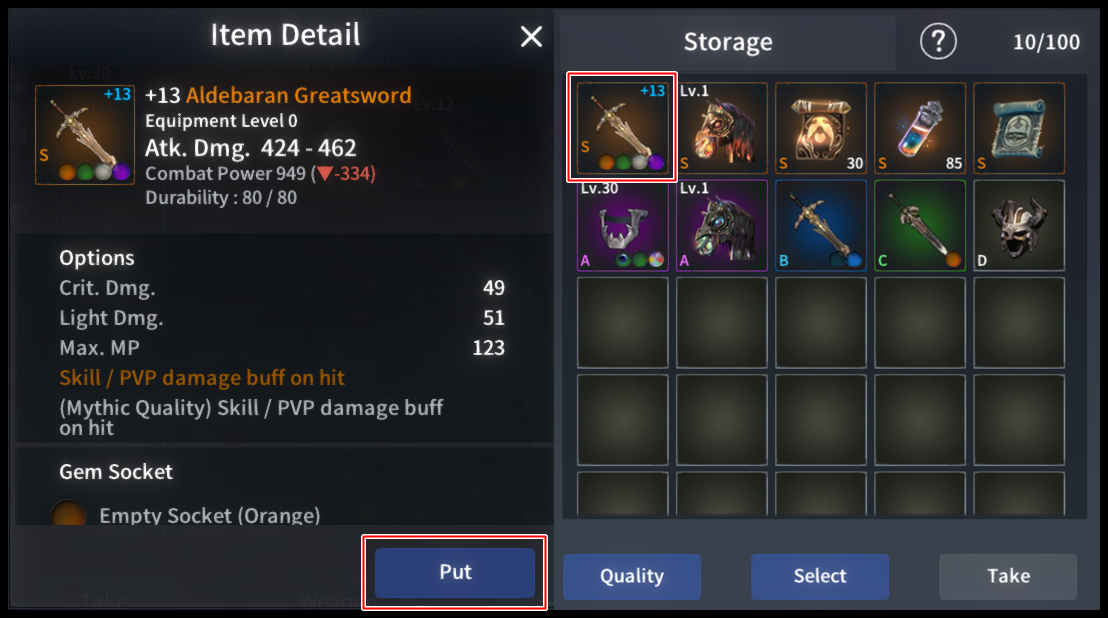
Alternatively, you can directly click on the equipment item and click the [Put] button in the information window to save the item to the account storage.
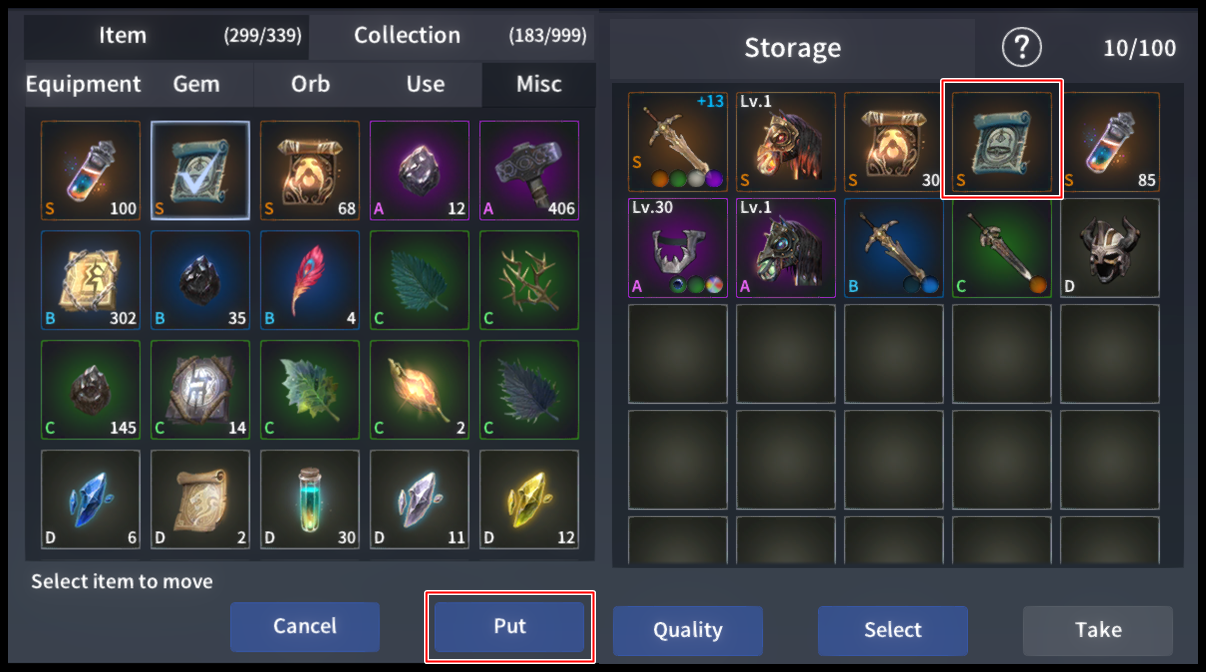
On the right side of the account store, click the [Select] button to select the Gem / Orb / Use / Misc item you want to insert and click the Insert button.
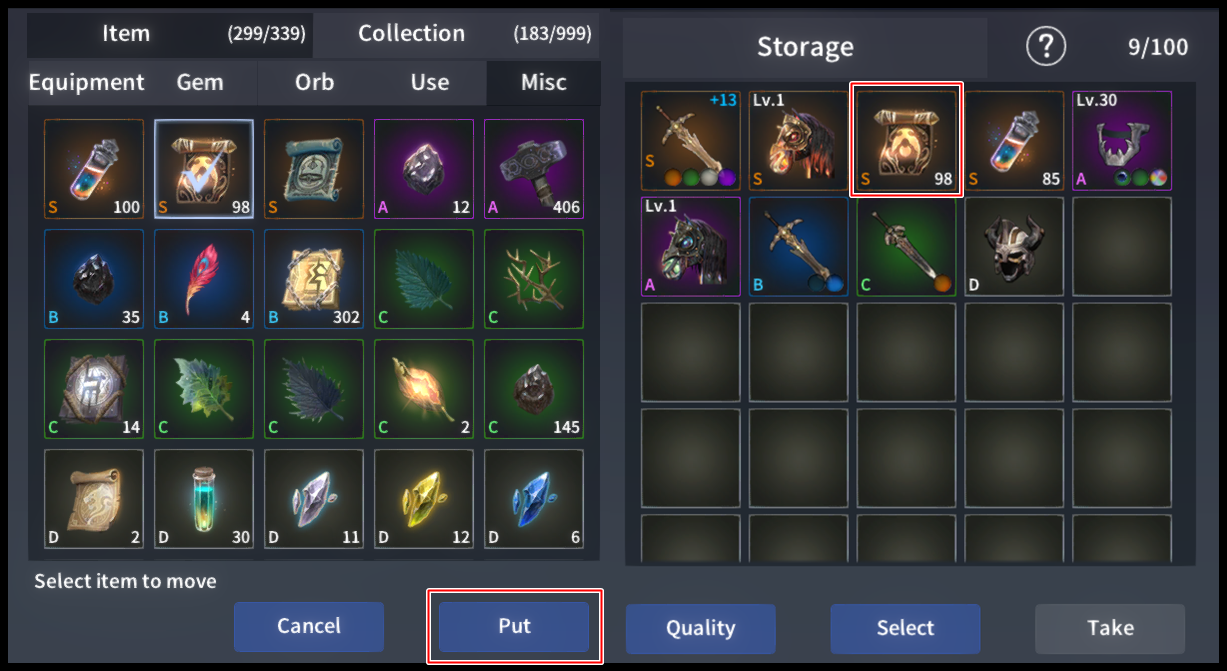
Tip. If you have two or more items, click [Select] and then put them in the account storage, all items will be moved to the account storage.
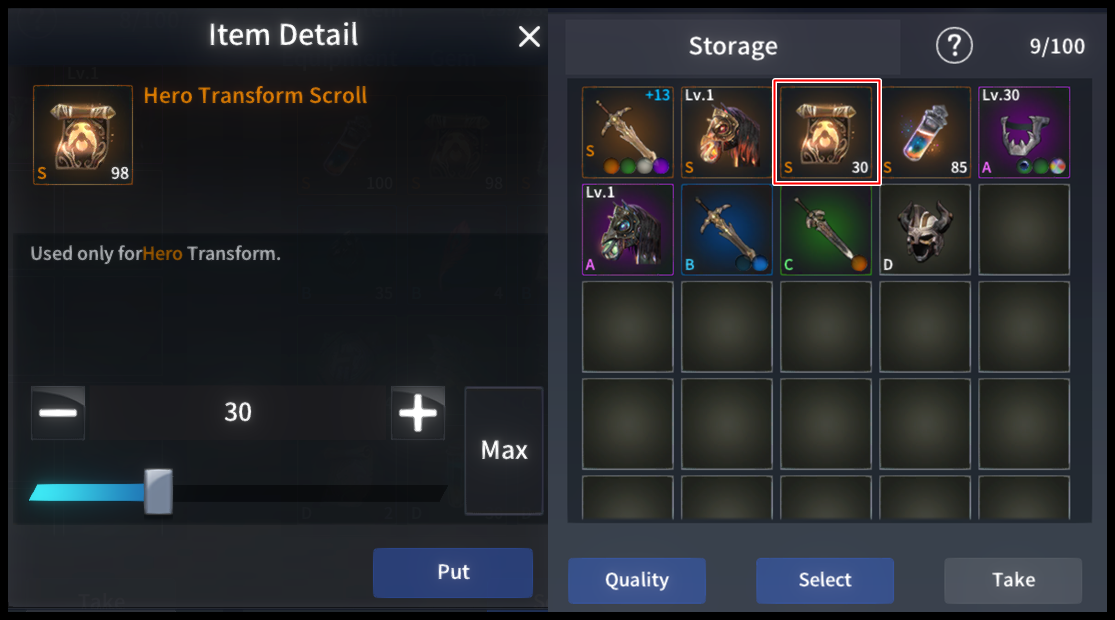
If you need to put some of your quantities in your account storage, you can click on the items and adjust them as much as you want to put them in your account storage.
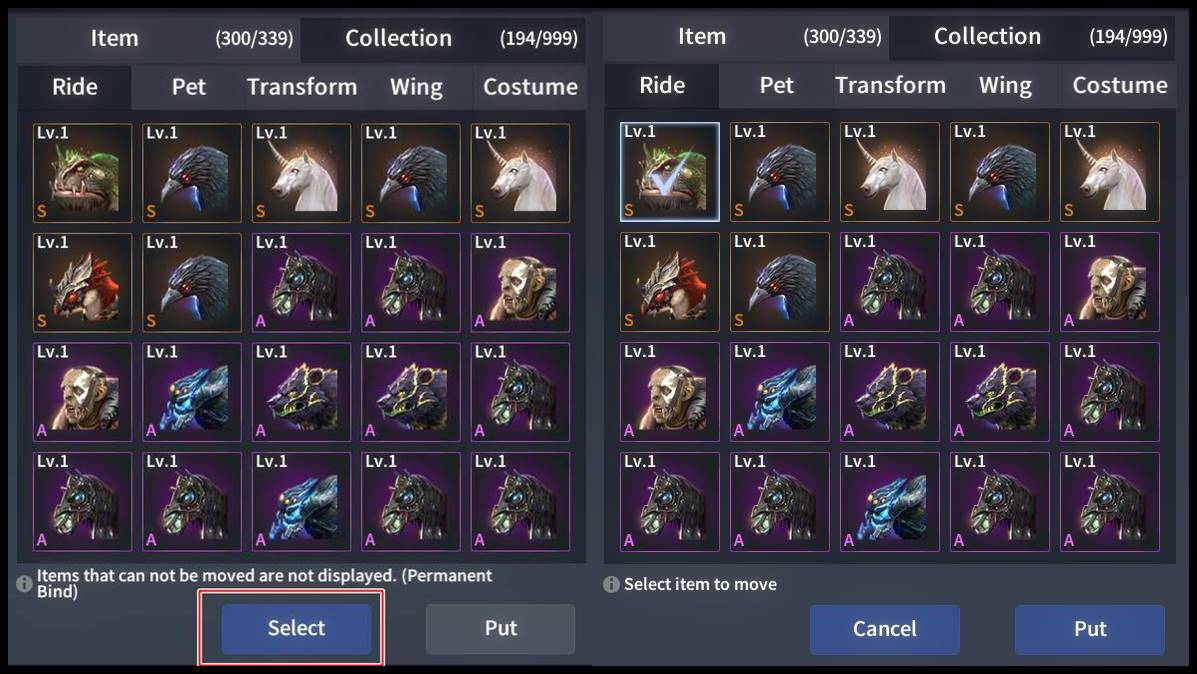
On the left side of the account storage, click the [Select] button to select the collection you want to retrieve, then click the select button.
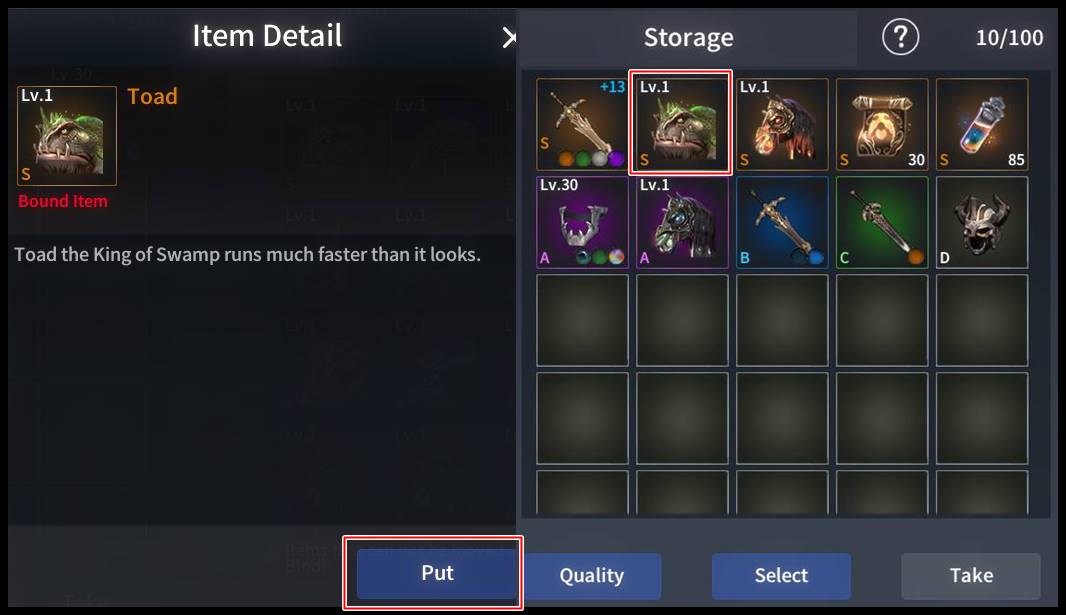
Alternatively, click the [Take] button in the information window after clicking directly on the collection, and the item will be moved to your Inventory.
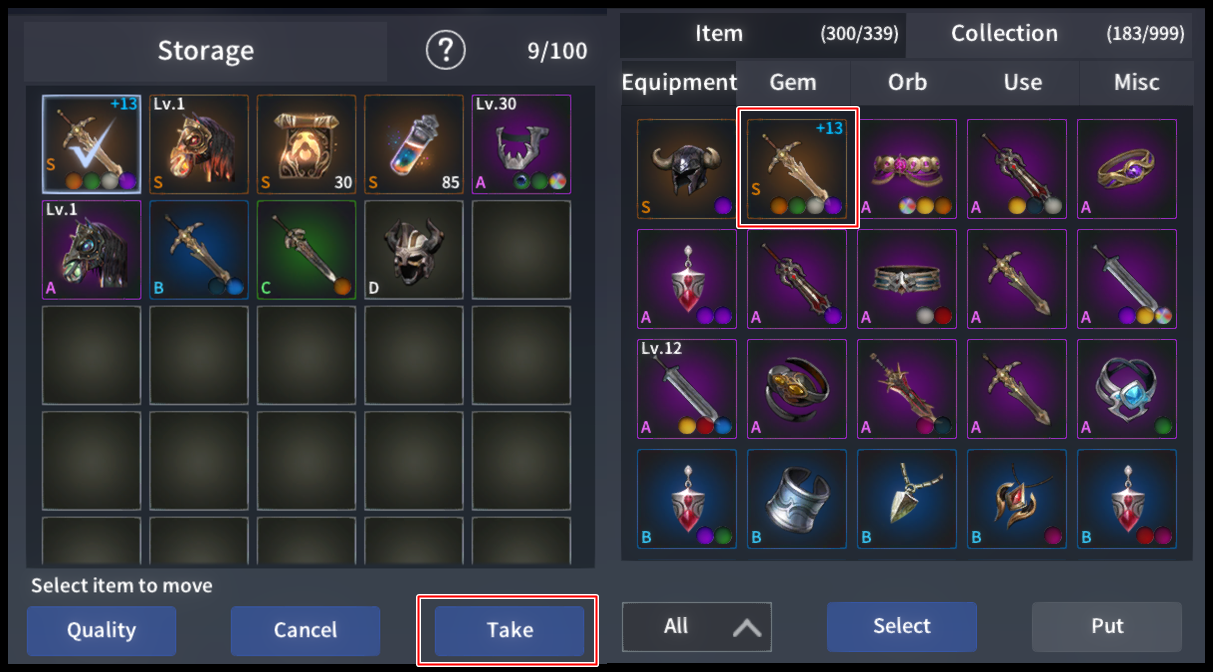
On the left side of the account storage, click [Select] to select the equipment item you want to take and click the [take] button.
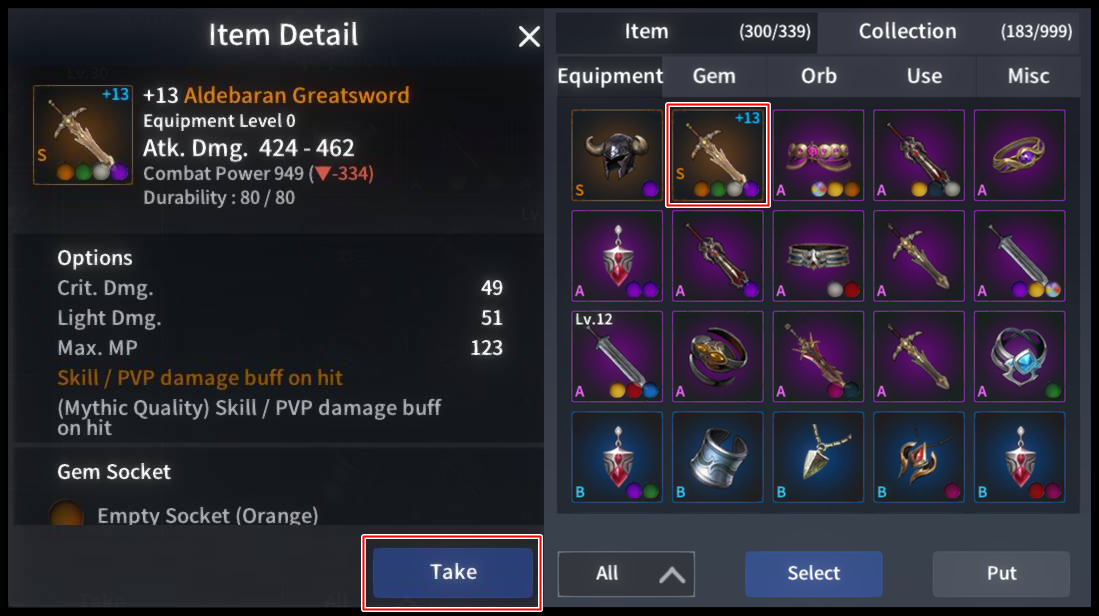
Alternatively, you can directly click on the equipment item and click the [take] button in the information window to save the item to the account storage.
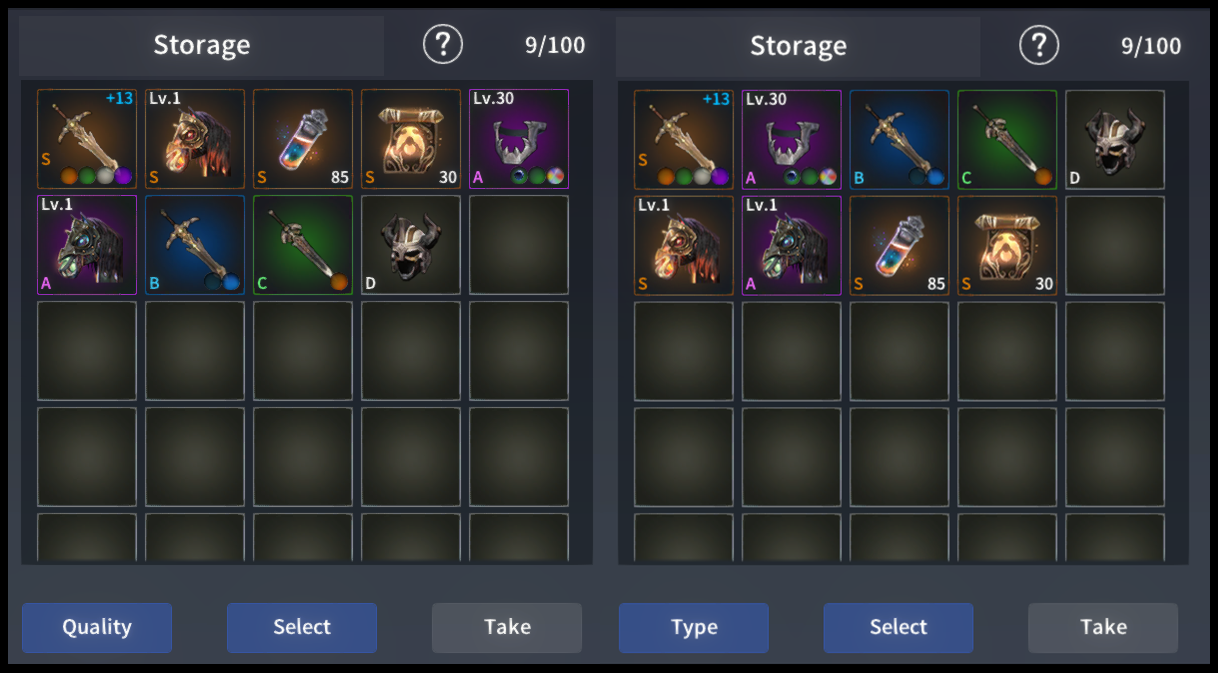
Tip. For items in the storage, you can sort items first through the rating / type menu at the bottom.
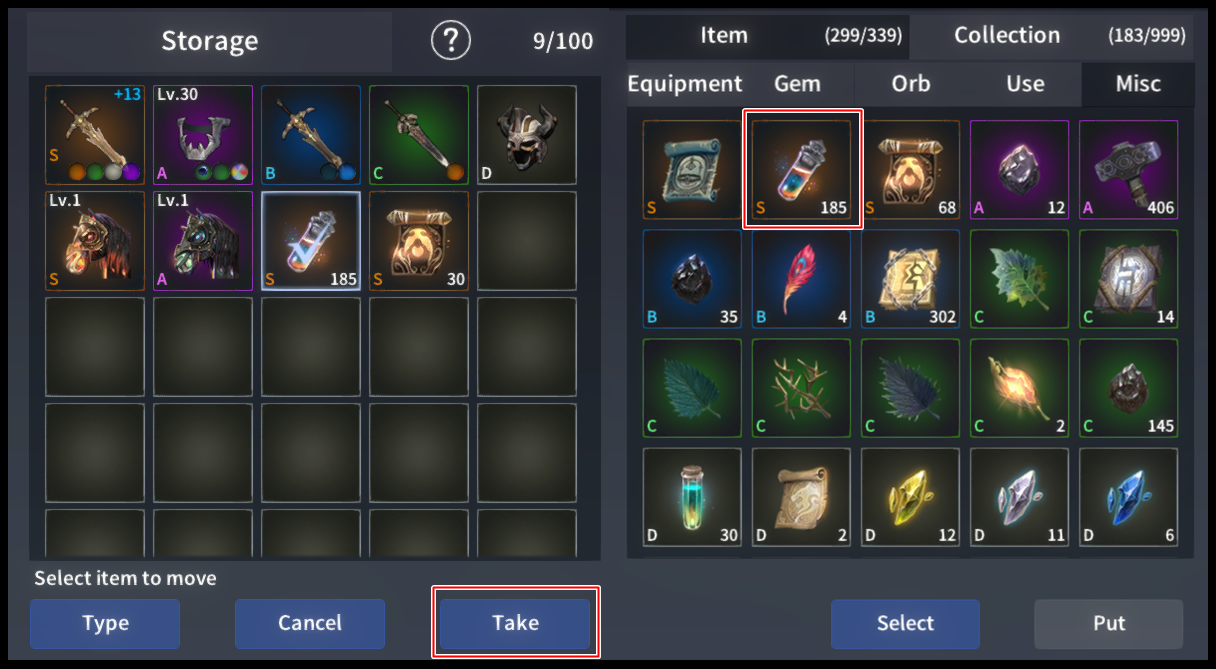
From the left side of the account storage, click [Select] to select the gem / Orb / Use / Misc item you want to remove, and then click the take button.
Tip. When you take out more than 2 items from the account storage after clicking [Select], all items will be moved to your Inventory as much as you have.
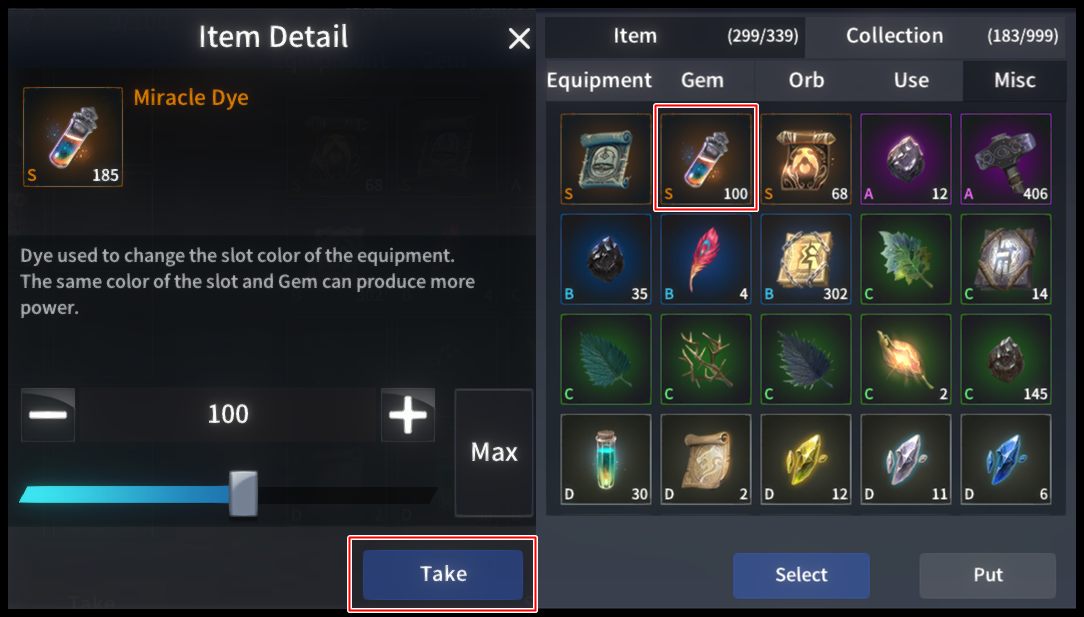
If you need to move a part of your quantity to your Inventory, you can move it to your Inventory by clicking on the item and adjusting it as much as you want.
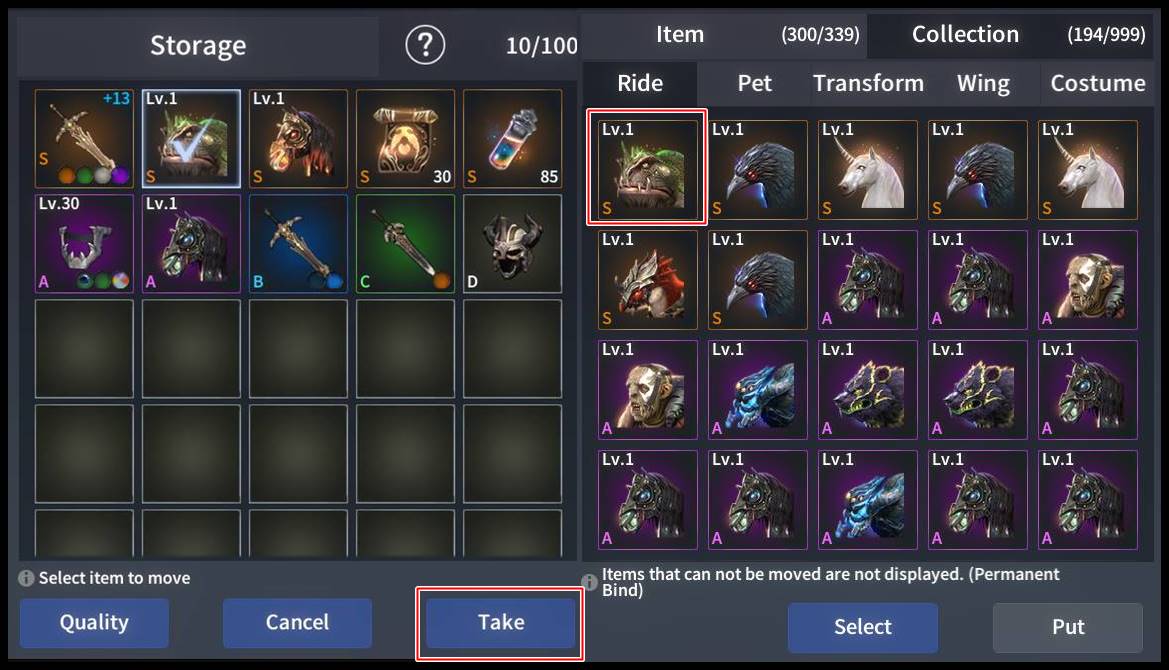
On the left side of the account storage, click the [Select] button to select the collection you want to retrieve, then click the select button.
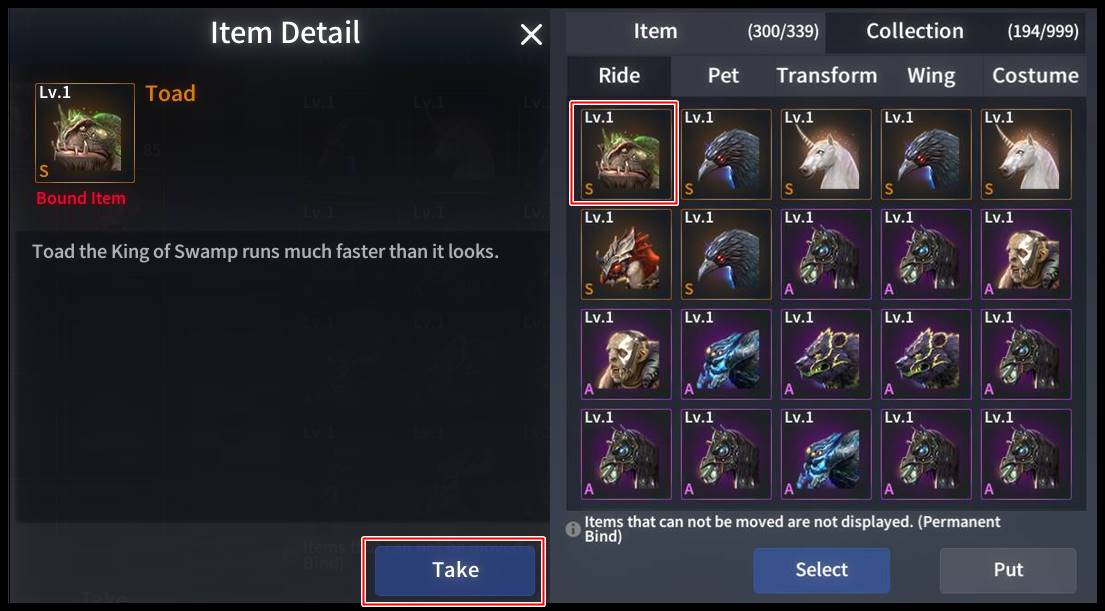
Alternatively, click the [Take] button in the information window after clicking directly on the collection, and the item will be moved to your Inventory.